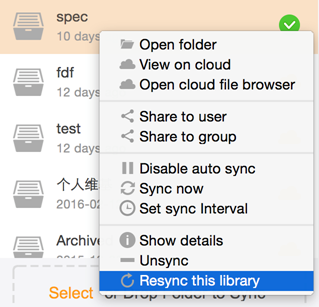Introduction
Gestion des fichiers et dossiers
- Gestion des fichiers avec les librairies
- Restauration des fichiers supprimés
- Recherche des anciennes versions de fichier
- Historique des librairies et images
- Paramètres de période de rétention de l'historisation
- Supprimer une bibliothèque
- Visualiser des fichiers depuis l'application Web
- Recherche textuel dans un fichier
Partage et collaboration
- Partage de fichiers et dossiers
- Gestion des groupes
- Verrouiller des fichiers
- Permission de dossier
- Partages des départements
Wiki et gestion de la base de connaissance
Client de bureau et de synchronisation
- Installation et synchronisation des fichiers
- Synchroniser les dossiers existants
- Synchronisation sélective de sous-dossiers
- Synchronisation en lecture seule
- Désynchroniser et resynchroniser les bibliothèques
- Paramètre d'intervalle de synchronisation
- Paramètres proxy
- Conflit de fichier
- Exclure des fichiers/dossiers
Client Drive
Sécurité et chiffrement
Bibliothèque désynchronisé et resynchronisé
Lorsque vous ne souhaitez plus synchroniser un dossier local avec une bibliothèque, vous pouvez la désynchroniser. Après avoir désynchronisé une bibliothèque, les modifications apportées au dossier local et aux fichiers ne seront pas téléchargées, et les modifications apportées à la bibliothèque ne seront pas téléchargées. Si vous souhaitez synchroniser à nouveau la bibliothèque avec le dossier local, vous pouvez utiliser la fonction Synchroniser avec un dossier existant.
Parfois, il y a des erreurs internes du client qui bloquent la synchronisation. Dans ces cas, il est généralement utile de "resynchroniser" la bibliothèque. Resynchroniser signifie DÉSYNCHRONISER puis resynchroniser immédiatement la bibliothèque avec le même dossier. Vous pouvez trouver cette commande dans le menu contextuel de la fenêtre principale du client.