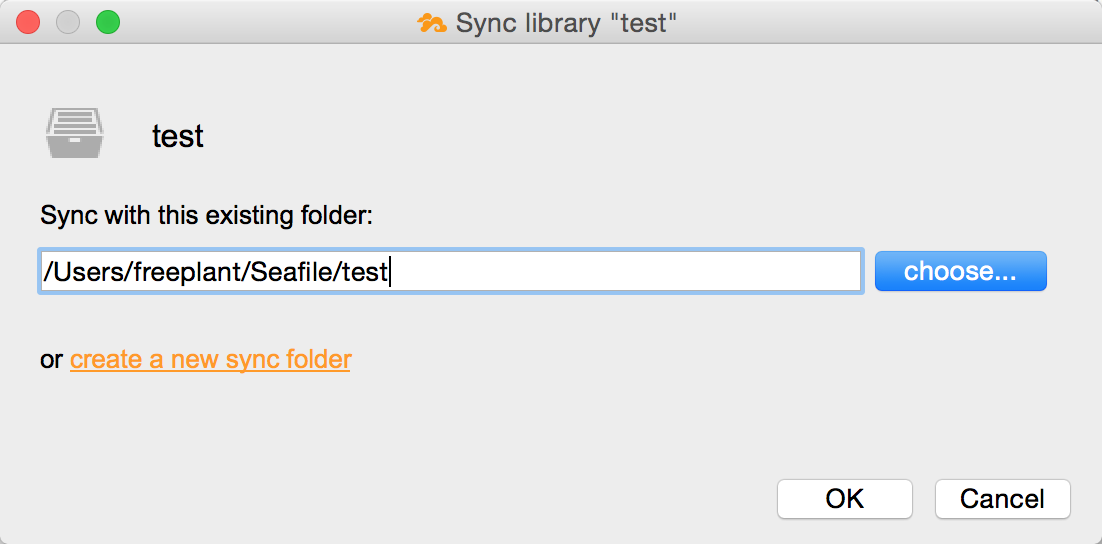Introduction
Gestion des fichiers et dossiers
- Gestion des fichiers avec les librairies
- Restauration des fichiers supprimés
- Recherche des anciennes versions de fichier
- Historique des librairies et images
- Paramètres de période de rétention de l'historisation
- Supprimer une bibliothèque
- Visualiser des fichiers depuis l'application Web
- Recherche textuel dans un fichier
Partage et collaboration
- Partage de fichiers et dossiers
- Gestion des groupes
- Verrouiller des fichiers
- Permission de dossier
- Partages des départements
Wiki et gestion de la base de connaissance
Client de bureau et de synchronisation
- Installation et synchronisation des fichiers
- Synchroniser les dossiers existants
- Synchronisation sélective de sous-dossiers
- Synchronisation en lecture seule
- Désynchroniser et resynchroniser les bibliothèques
- Paramètre d'intervalle de synchronisation
- Paramètres proxy
- Conflit de fichier
- Exclure des fichiers/dossiers
Client Drive
Sécurité et chiffrement
Synchronisation avec un dossier existant
Parfois, vous avez déjà une bibliothèque sur le serveur Seafile (partagé par d'autres, ou téléchargé à partir d'un autre ordinateur). Vous pouvez synchroniser cette bibliothèque avec un dossier existant sur votre ordinateur. Le dossier local doit avoir le même nom que la bibliothèque. Les fichiers dans le dossier local seront fusionnés avec les fichiers dans la bibliothèque. Aucun fichier dans le dossier local ou la bibliothèque ne sera écrasé ou perdu. La fusion va produire certains conflits de fichiers si le contenu du fichier est différent dans le dossier local et la bibliothèque.
Pour synchroniser une bibliothèque avec un dossier existant, cliquez droit sur la bibliothèque dans la fenêtre principale du client Seafile et cliquez sur "Synchroniser cette bibliothèque".
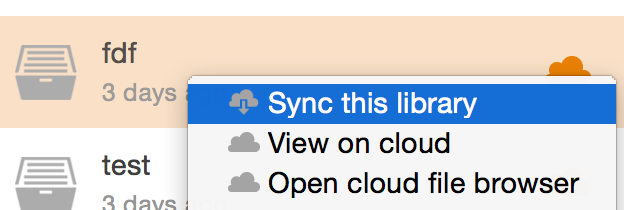
Dans la boîte de dialogue pop-up, cliquez sur le lien "Synchroniser avec un dossier existant".
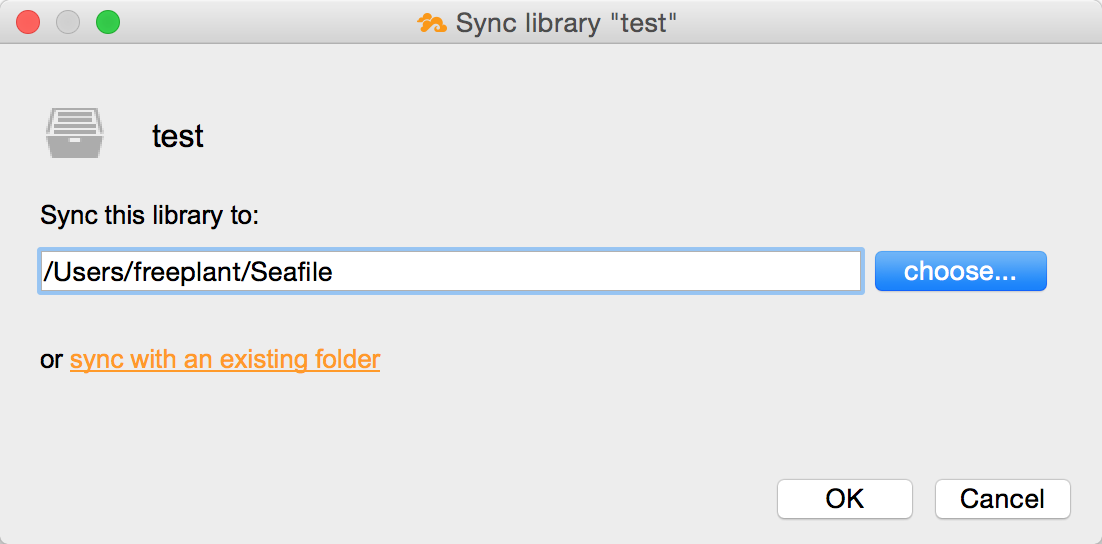
Ensuite, choisissez un dossier existant à synchroniser avec cette bibliothèque.