Introduction
Gestion des fichiers et dossiers
- Gestion des fichiers avec les librairies
- Restauration des fichiers supprimés
- Recherche des anciennes versions de fichier
- Historique des librairies et images
- Paramètres de période de rétention de l'historisation
- Supprimer une bibliothèque
- Visualiser des fichiers depuis l'application Web
- Recherche textuel dans un fichier
Partage et collaboration
- Partage de fichiers et dossiers
- Gestion des groupes
- Verrouiller des fichiers
- Permission de dossier
- Partages des départements
Wiki et gestion de la base de connaissance
Client de bureau et de synchronisation
- Installation et synchronisation des fichiers
- Synchroniser les dossiers existants
- Synchronisation sélective de sous-dossiers
- Synchronisation en lecture seule
- Désynchroniser et resynchroniser les bibliothèques
- Paramètre d'intervalle de synchronisation
- Paramètres proxy
- Conflit de fichier
- Exclure des fichiers/dossiers
Client Drive
Sécurité et chiffrement
Synchronisation sélective de sous-dossiers
Vous avez peut-être de très grandes bibliothèques sur le serveur Seafile. Et vous n'êtes actuellement intéressé que par un sous-dossier dans une bibliothèque. Vous pouvez alors synchroniser sélectivement un sous-dossier dans une bibliothèque, au lieu de synchroniser la bibliothèque entière.
Pour synchroniser un sous-dossier, ouvrez l'explorateur de fichiers dans le cloud en double cliquant sur une bibliothèque qui n'a pas été synchronisée. Naviguez dans le dossier parent de ce sous-dossier. Clic droit sur le sous-dossier. Choisissez "Synchroniser ce dossier" dans le menu pop-up.
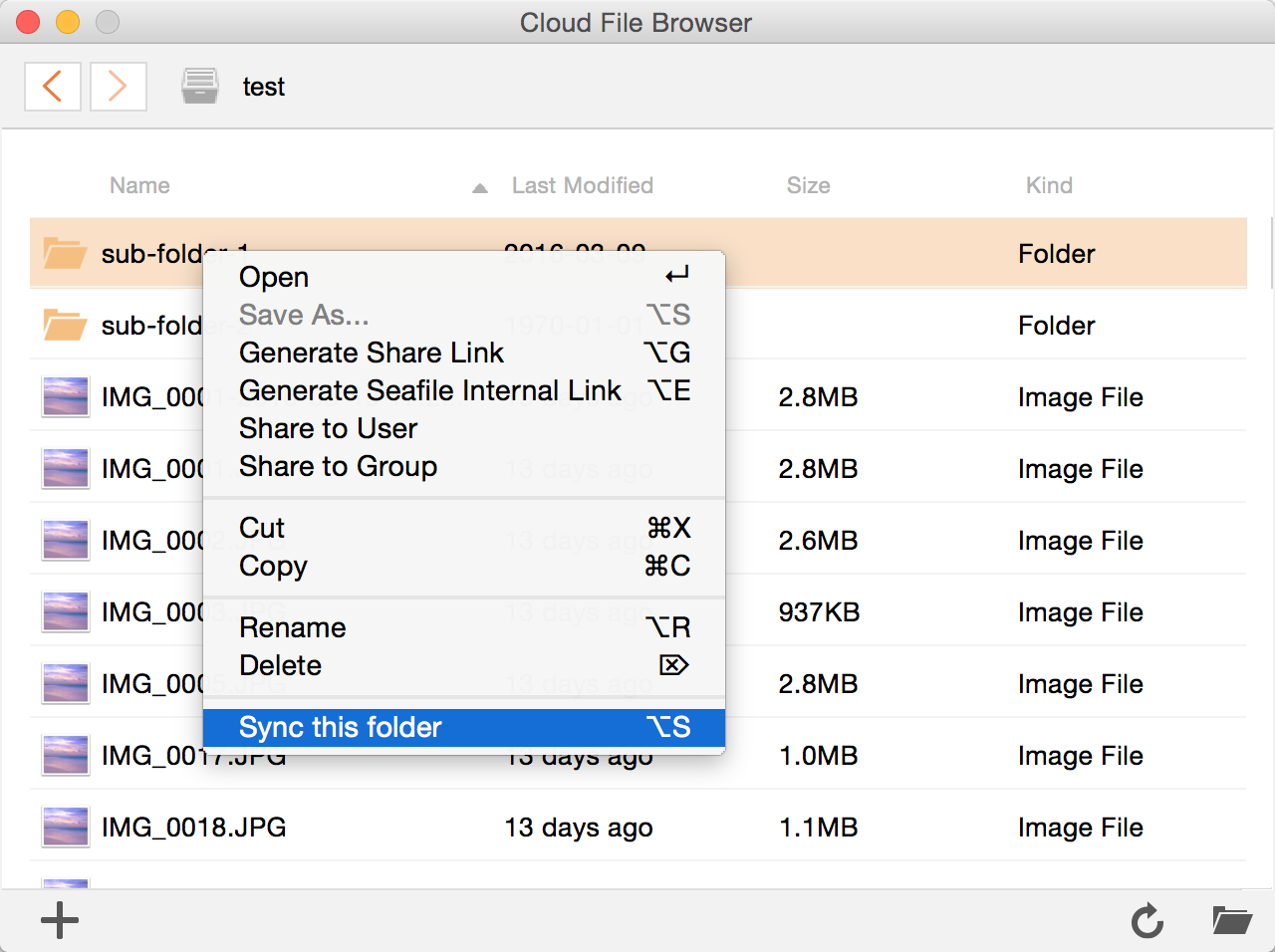
Après la synchronisation du sous-dossier, vous pouvez voir son statut de synchronisation dans le groupe "Bibliothèques synchronisées" dans la fenêtre principale du client.