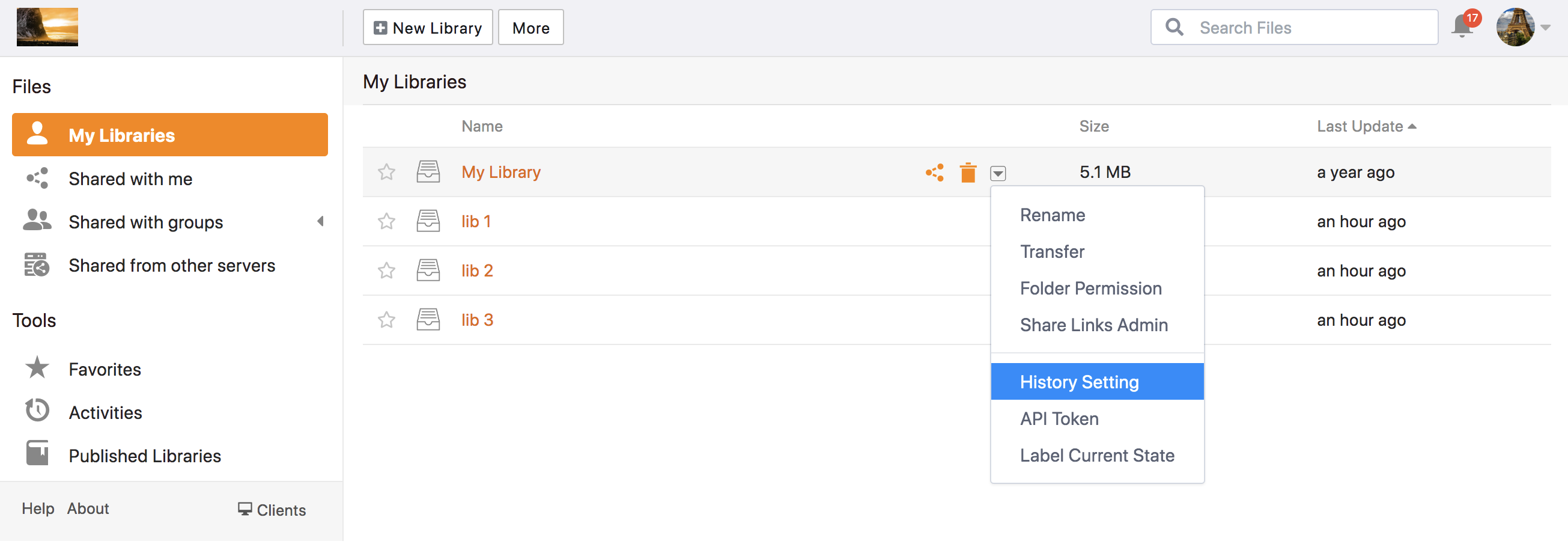Introduction
Gestion des fichiers et dossiers
- Gestion des fichiers avec les librairies
- Restauration des fichiers supprimés
- Recherche des anciennes versions de fichier
- Historique des librairies et images
- Paramètres de période de rétention de l'historisation
- Supprimer une bibliothèque
- Visualiser des fichiers depuis l'application Web
- Recherche textuel dans un fichier
Partage et collaboration
- Partage de fichiers et dossiers
- Gestion des groupes
- Verrouiller des fichiers
- Permission de dossier
- Partages des départements
Wiki et gestion de la base de connaissance
Client de bureau et de synchronisation
- Installation et synchronisation des fichiers
- Synchroniser les dossiers existants
- Synchronisation sélective de sous-dossiers
- Synchronisation en lecture seule
- Désynchroniser et resynchroniser les bibliothèques
- Paramètre d'intervalle de synchronisation
- Paramètres proxy
- Conflit de fichier
- Exclure des fichiers/dossiers
Client Drive
Sécurité et chiffrement
Paramétrage de la période de rétention de l'historique de la bibliothèque
La durée de la période de rétention de l'historique d'une bibliothèque contrôle la durée pendant laquelle vous pouvez accéder aux données de votre historique dans les fonctions suivantes :
- Restaurer les fichiers supprimés : vous ne pouvez pas restaurer les fichiers et dossiers supprimés en dehors de la période de rétention.
- Versions de fichiers : vous ne pouvez pas accéder aux versions de fichiers antérieures en dehors de la période de rétention.
- Historique et instantanés de la bibliothèque : vous ne pouvez pas accéder aux instantanés de la bibliothèque antérieurs à la période de rétention.
La période de rétention des anciennes versions des fichiers peut être configurée pour chaque bibliothèque, séparément. Vous devez être le propriétaire de la bibliothèque pour définir la période de rétention. Comment définir la durée de la période de rétention :
- Dans Seafile Web App, cliquez sur l'onglet "Mes bibliothèques" dans le panneau de navigation (comme dans la capture d'écran ci-dessous). Toutes les bibliothèques que vous possédez seront listées.
- Déplacez le curseur sur la ligne de la bibliothèque. Un menu d'opération apparaît. Cliquez sur "Paramètres de l'historique" dans le menu déroulant.
- Dans la boîte de dialogue contextuelle, vous pouvez définir la durée de la période de rétention des fichiers.